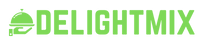Are you looking to enhance your mobile photography and editing skills without breaking the bank? Look no further than Lightroom Mobile Presets. These powerful tools allow you to achieve professional-level photo edits on your smartphone with just a few simple clicks. In this article, we will dive deep into the world of Lightroom Mobile Presets, exploring what they are, how to use them, and where to find the best free presets available for download.
What are Lightroom Mobile Presets?
Lightroom Mobile Presets are pre-determined settings that can be applied to your photos within the Adobe Lightroom mobile app. These presets are designed to help you achieve a specific look or style in your photos quickly and easily. They can range from vibrant and colorful to moody and dramatic, making them versatile tools for photographers and content creators.
How to Use Lightroom Mobile Presets
Using Lightroom Mobile Presets is simple and straightforward. Here’s a step-by-step guide to get you started:
Step 1: Download the Presets
The first step is to download the presets to your mobile device. You can find free presets available for download on various websites, photography blogs, and social media platforms.
Step 2: Import the Presets into Lightroom
Once you have downloaded the presets, open the Lightroom mobile app and import the presets into the app. To do this, go to the Presets tab and tap on the (+) icon to import the presets you downloaded.
Step 3: Apply the Presets to Your Photos
With the presets imported, you can now apply them to your photos. Simply open a photo in the Lightroom app, go to the Presets tab, and choose the preset you want to apply. Tap on the preset, and it will be automatically applied to your photo.
Step 4: Customize and Fine-Tune
While presets provide a quick way to enhance your photos, you can also customize and fine-tune the settings to suit your preferences. Experiment with exposure, contrast, saturation, and other editing tools to achieve the perfect look for your photo.
Where to Find Free Lightroom Mobile Presets
Finding free Lightroom Mobile Presets is easier than you might think. Here are some popular sources where you can download high-quality presets for free:
-
Preset websites: Websites like PresetLove, Creativetacos, and FilterGrade offer a wide range of free presets for download.
-
Photography blogs: Many photography blogs and websites offer free presets as part of their content. Look for blogs that specialize in mobile photography and editing.
-
Social media: Platforms like Instagram and Pinterest are great resources for finding free presets. Many photographers and influencers share their presets for free on these platforms.
-
Lightroom Community: Joining online Lightroom communities and forums can also help you discover free presets shared by fellow users.
Tips for Using Lightroom Mobile Presets
To make the most of Lightroom Mobile Presets, keep the following tips in mind:
-
Experiment with different presets: Don’t be afraid to try out different presets to see which ones work best for your photos.
-
Adjust settings: While presets can be a great starting point, don’t hesitate to adjust settings like exposure, temperature, and contrast to fine-tune the look of your photos.
-
Create your own presets: Once you have a style you like, consider creating your own presets to use consistently across your photos.
-
Stay updated: Keep an eye out for new presets and regularly update your collection to keep your editing options fresh.
Frequently Asked Questions (FAQs)
Q: Are Lightroom Mobile Presets free to use?
A: Many presets are available for free download, but some creators may offer premium presets for purchase.
Q: Can I use Lightroom Mobile Presets on both iOS and Android devices?
A: Yes, Lightroom Mobile Presets can be used on both iOS and Android devices that have the Adobe Lightroom mobile app installed.
Q: Do I need a Lightroom subscription to use presets?
A: While a Lightroom subscription unlocks additional features, you can still use presets in the free version of the Lightroom mobile app.
Q: How do I uninstall presets from Lightroom Mobile?
A: To remove presets from Lightroom Mobile, go to the Presets tab, tap on the three dots next to the preset you want to remove, and select Delete.
Q: Can I share presets with others?
A: Yes, you can share presets with others by exporting them as DNG files and sending them via email or messaging apps.
Conclusion
Lightroom Mobile Presets are a game-changer for mobile photographers who want to elevate their editing skills without investing in expensive software. With a plethora of free presets available for download, you can experiment with different styles and looks to enhance your photos with ease. By following the steps outlined in this guide and exploring the tips provided, you’ll be well on your way to creating stunning, professional-quality photos right on your mobile device.